September 2010 Archives
Wed Sep 15 16:19:31 ICT 2010
Add an entry in the Applications menu of Gnome/Ubuntu
After installing a new software in Ubuntu, you may want to create an entry in Gnome menu.
- Create a xx.desktop file in /usr/local/applications (the best solution is to copy an existing file; other .desktop files are available in /usr/share/applications).
- Edit this .desktop file to suit your need.
Note that Matlab will need to have Terminal=true - Any modification to a .desktop file are available immediately, there is no need to reload Gnome.
- The Categories field is used by Gnome to determine the
exact sub-menu entry where your application will be listed.
One application can be listed in several sub-menues. The file /etc/xdg/menus/applications.menu can be used to find clues how to select the categories.
Sample of matlab.desktop file:[Desktop Entry] Version=1.0 Encoding=UTF-8 Name=Matlab Comment=The language of technical computing Exec=/usr/local/MATHWORKS_R2009A/bin/matlab Icon=/usr/local/MATHWORKS_R2009A/ml.png Type=Application Terminal=true Categories=Education;Science;Math;Development;Physics;Utility;Development;Science;
Fri Sep 10 14:45:13 ICT 2010
Reset the air-conditionning
Air-conditionning may need resetting in rooms #203, #204, classroom #209 and the two laboratories #210 and #211. This will happen after some power failure.
In the air-conditioning control room (at the back of room #204 and in room #216), next to each air-conditionning unit, there is a control box.
This control box has a switch that may need to be reseted.
- Turn the air-conditionning on, using the switch located in the classroom or laboratory or student room.
- Reset the switch on the control box.
Be carefull! Only use an isolated tool!
A plastic pen is a good solution. - Locate the control box corresponding to the air-conditionning unit you want to reset.
- Press the reset switch.

For room #204,
the blue button.
For rooms #203,
#209, #210 and #211,
the red button. - If the air-conditionning is still not working, you have to call the maintenance.
Thu Sep 9 17:43:45 ICT 2010
Changing user's password
When a user forget his password, there is no way we can tell him what the password is. The only way is to assign the password a new value.
This note describes how to change the user's password, by resetting the existing one.
- Acces to the URL on the web access to LDAP administration https://www.cs.ait.ac.th/~on/phpldapadmin/.
- Enter your username after the word uid= and use your
own password.
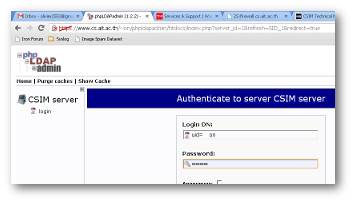
- In the left frame, click on the + to expand
dc=cs,dc=ait,dc=ac,dc=th.
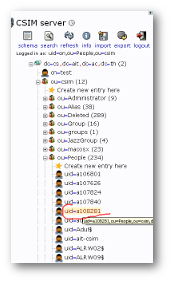
- In the left frame, click on the + to expand ou=csim.
- In the left frame, click on the + to expand ou=People.
- In the left frame, find the username of the user and click on the username.
- On the right frame, you get the LDAP reccord for the user, scroll toward the bottom.
- The attribute Password has two fields, in the left
field type Abcd-1; the right field should say
md5.
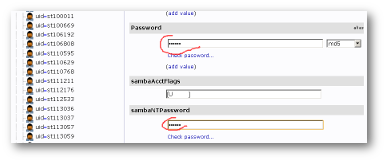
- In the attribute sambaNTPassword, type the same value Abcd-1.
- At the bottom of the right frame click on the "Save changes" button.
- Click on the Update Object button.
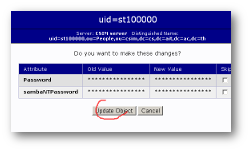
- Now you need the user to chose a new password and propagete the
password to other authentication mechanism beside LDAP.
Never, ever, leave the password Abcd-1.
- Access to the account management page https://wwws.cs.ait.ac.th/cgi-bin/connect.
- Connect to the user's account, using the password
Abcd-1.
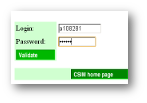
- Let the user choose a new password or use the suggested
password. If you use the suggested password, remember to copy it on
paper.
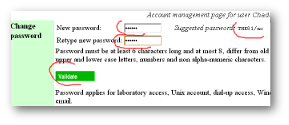
- Click on "Validate".