Thu Sep 9 17:43:45 ICT 2010
Changing user's password
When a user forget his password, there is no way we can tell him what the password is. The only way is to assign the password a new value.
This note describes how to change the user's password, by resetting the existing one.
- Acces to the URL on the web access to LDAP administration https://www.cs.ait.ac.th/~on/phpldapadmin/.
- Enter your username after the word uid= and use your
own password.
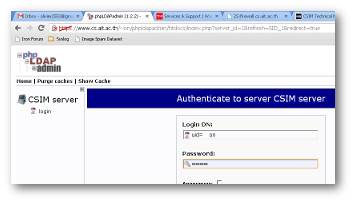
- In the left frame, click on the + to expand
dc=cs,dc=ait,dc=ac,dc=th.
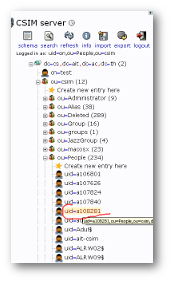
- In the left frame, click on the + to expand ou=csim.
- In the left frame, click on the + to expand ou=People.
- In the left frame, find the username of the user and click on the username.
- On the right frame, you get the LDAP reccord for the user, scroll toward the bottom.
- The attribute Password has two fields, in the left
field type Abcd-1; the right field should say
md5.
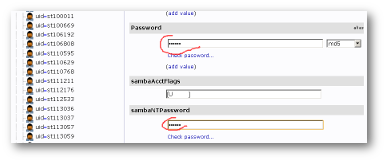
- In the attribute sambaNTPassword, type the same value Abcd-1.
- At the bottom of the right frame click on the "Save changes" button.
- Click on the Update Object button.
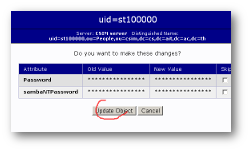
- Now you need the user to chose a new password and propagete the
password to other authentication mechanism beside LDAP.
Never, ever, leave the password Abcd-1.
- Access to the account management page https://wwws.cs.ait.ac.th/cgi-bin/connect.
- Connect to the user's account, using the password
Abcd-1.
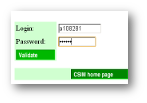
- Let the user choose a new password or use the suggested
password. If you use the suggested password, remember to copy it on
paper.
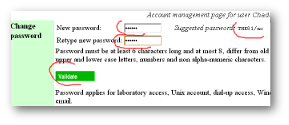
- Click on "Validate".